- You are here:
- Home »
- Blog »
- Manage Your Computer Business »
- Bootable Windows 7 USB Drives – Add One to Your Tech Toolkit

Bootable Windows 7 USB Drives – Add One to Your Tech Toolkit
If you’re often searching for ways to optimize your tech methods, creating USB installation media is a good place to start. Leave those CD wallets behind and utilize a few USB flash drives, something you can carry around easier and something that will speed up those installations as well. The requirements are few, and it won’t take long at all to create a bootable Windows 7 USB drive. With one extra step, you can make it a universal Windows 7 installation tool.
- 1. 4GB(or more) USB Drive
- 2. Windows 7 ISO
- 3. WinUSB Maker (Developed by Josh Cell Softwares)
- 4. 5 – 10 minutes – mostly automated file copying
Yes, there is an official Microsoft Windows 7 USB DVD Tool, but it apparently does not work with all USB drives, whereas I have yet to see WinUSB fail to successfully create a bootable Windows 7 USB drive. Also, WinUSB Maker is freeware, and has a few other handy functions not related to this topic, so it’s definitely worth getting even if you’ve already got the Windows USB tool. There are other methods of creating a Windows 7 USB drive, some of which require a lot of typing in the command line interface, but if you can do it automatically, and faster, with a free tool, why not use it? Go ahead and run the program, and you’ll see what I mean.
1. Select the USB device.
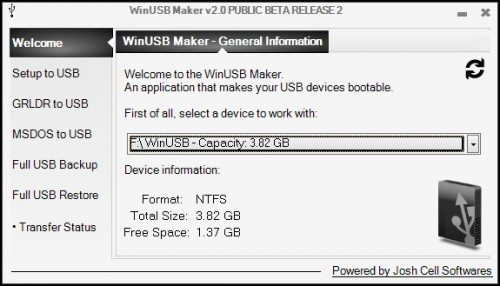
2. Choose Setup to USB.
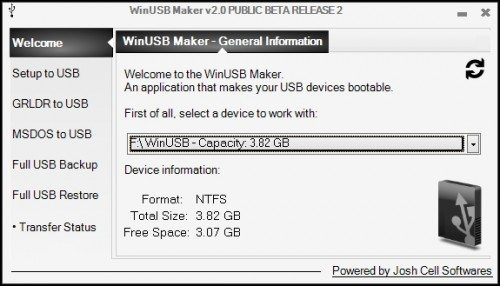
3. Select “I want to work with an ISO,” and select your Windows 7 ISO.
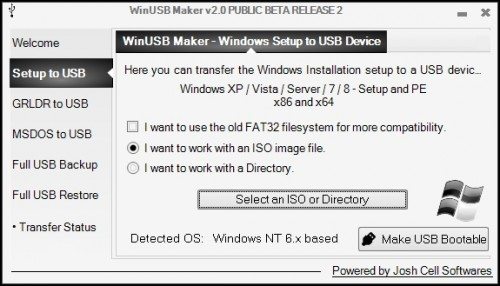
4. Select “Make USB Bootable,” and affirm the prompt to begin creation.
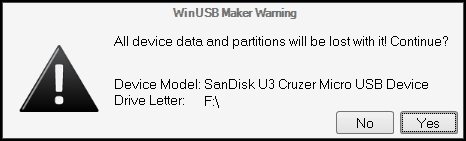
5. Wait 5 to 10 minutes, and it should be done.
That’s all there is to it. If you want to create a universal bootable Windows 7 USB drive, there’s one final step. There has been some controversy regarding whether or not performing this step is within the bounds of the Microsoft EULA, but as there is official Microsoft documentation detailing modifying installation media files, including the file in question, thus leading many to the conclusion this modification falls within actions allowed by the EULA.
Navigate to the ‘sources’ directory on the USB drive you just used, and delete the file ei.cfg. This allows you to choose which edition of Windows 7 you want to install when you use the USB to install Windows. It goes without saying that you’ll only be able to activate Windows 7 versions for your clients if they have legal license keys for them. Also, as you probably know already, you’ll need a drive for 32 bit versions and a drive for 64 bit versions; you won’t be able to install a 64 bit OS from a 32 bit ISO.
As Benjamin Franklin once said, ‘Time is money’, and those of us in the Tech sector realize the importance of optimizing our operating procedures, streamlining our processes, and minimizing time spent performing manual tasks. USB installation media is just one step in the direction of optimization, but every step counts.
Do you have a utility you’ve found useful for bootable USB drives? Leave a comment!
Session expired
Please log in again. The login page will open in a new tab. After logging in you can close it and return to this page.

Would this process work for making XP and Vista flash drives too?
I like to use YUMI from the pendrive Linux site…. you can add Windows 7 as well as a bunch of other bootable ISOs to troubleshoot or install.
@N E Day PC Repairs – there is no “legal” way to install XP from a USB drive but there are tutorials out there.
YUMI is a great utility for this type of USB creation too, but I’m curious as to your source on the illegal nature of creating a Windows XP USB drive. Are you saying it’s a violation of the XP EULA? If you can list a source I’d greatly appreciate it.
Can you create a bootable USB with the Windows install and machine specific drivers pre-loaded also?
I’m fairly sure the same process will work with that type of ISO as well.
“Navigate to the ‘sources’ directory on the USB drive you just used, and delete the file ei.cfg. This allows you to choose which edition of Windows 7 you want to install when you use the USB to install Windows.”
….Here’s the part I don’t understand, but want to understand very much.
I have (legal) downloads of Windows 7 ISOs, but there are 4 in my collection. There’s Home Premium 32/64 and Professional 32/64. If I understand the instructions correctly, you’re only pointing to 1 ISO file when creating the flash drive. So…how can you choose versions by simply deleting ei.cfg?
The ei.cfg file tells the install what version to install. If you remove that, you are given a choice at the install as far as what version you desire.
When I created my USB stick with windows on it I used Microsoft’s “Windows 7 USB/DVD download tool”. All you need it the .iso, such as from those digital river links floating around the internet, and then run the tool.
Unfortunately, Microsoft’s tool has failed for me, it doesn’t work with all USB drives. That’s why I’m recommending this tool.
I personally use grub4dos and just extract the iso.
1. Extract the 7 iso with 7zip you need the x86 full iso and the x64 install.wim
(http://www.windowsvalley.com/create-windows-7-aio-all-in-one-dvd-or-merge-all-editions-of-windows-7-in-single-dvd/) Windows 7 AIO Disc. This will merge all the versions into one disc x86 and x64 to.
2. Format the flash drive to fat 32. Download grub4dos and run the gui install and install it to the flash drive. Copy the grldr file and the menu.lst file from the download onto your flash drive.
3. Edit the menu.lst with
title Windows 7 SP1 – All-in-One (x86/x64)
root (hd0,0)
find –set-root /bootmgr
chainloader /bootmgr
You can add as many items as you want to with this method. You can also use ntfs and make your primary bootloader syslinux and chainload over to grub4dos for compatibility and add xp. Xp text setup is super slow in fat32.
Hmmm… I’m having trouble with this tool. Trying to build a WinUSB stick today with an ISO I ripped from a genuine Win7 64 install disk.
It freezes during the copying files phase around ..\source\dlmanifests\wsrm-service-dl.man
The usb drive keeps ejecting and reattaching prior to the freeze, which could be part of the cause.
Do I need a downloaded ISO file? Is my created ISO file the problem?
I’m running as an elevated admin with the necessary files stored in the c:\temp directory.
Please help.
I’d probably try a different USB first, and if that fails, try a different ISO. If either of those fails to produce anything, you could try Microsoft’s USB DVD tool, it’s possible you’ve found a USB drive that doesn’t like WinUSB. Let us know your results if you can.
I ended up using YUMI, which worked with my USB drive and generated ISO file. The USB drive is a Lexar LEHMX8GB-066-101 B. YUMI worked great.
Jeff
Still using sardu for my iso booting needs. But will definitely take a look at this
I created a ISO disc of Windows 7 with both 64 & 32 bit with all editions using Microsoft’s windows automated install kit, the cgi file has the lock key to block out the other editions. delete it. An excellent tutorial I found will walk you through it.
Here is the link to show you all how to make the all editions disk.!
http://www.techpowerup.com/forums/showthread.php?t=145356
this has worked for me in the past http://wintoflash.com/home/en/ same idea and very easy to use
Unfortunately that app seems to be free for non-commercial use, which outlaws use in the field for techs. Still, a great utility for the job, though.
WinToFlash used to be a great tool, before they started adding toolbars to the installer.
I always just used the command prompt to make these.
just tried this, very good program, works with usb 3.0 usb sticks too.
I’ve been exploring for a little for any high quality articles or blog posts in this kind of house . Exploring in Yahoo I ultimately stumbled upon this site. Reading this info So i’m happy to convey that I’ve an incredibly good uncanny feeling I came upon exactly what I needed. I such a lot certainly will make certain to do not disregard this site and provides it a glance on a constant basis.
is there an easy way to add files and programs to the pen drive, i.e an extra folder with AV etc so that i could install these later and only have to carry one usb drive around with me?
You’ll still be able to browse files and folders in the USB, that shouldn’t be a problem.
We have been doing this type of installs for Windows and Linux operating systems and very successful.
this method save lot of time.
Thanks,
http://www.CompBug.com
Troy, MI based Computer Support & Repiar.
Disagree with one MAJOR point — never leave the boot cd’s at home. There are still too many machines out there that will NOT boot to usb!
That’s where the PLOP boot manager comes in handy. It will let you boot to USB from a bootable CD. That’s only 1 CD you’ll have to carry around with you just in case.
Micah,
all just depends with plop, I too carry usb drives and cds custom made with grub4dos and syslinux loaders. Plop has failed for me a few times on old mother boards when trying to boot usb and grub for dos sometimes has failed me on some boards too. Syslinux bootable pen drives work the wonders. Its all so much fun creating these different installers and putting together your toolkit, but i have to say i too have had problems with josh cells software crashing halfway through when converting an iso or directory of a windows master disc. Grub 4 dos is the way forward for me on this. Maybe these problems will be ironed out in future versions.
Hmmm… I’m having trouble with this tool. Trying to build a WinUSB stick today with an ISO I ripped from a genuine Win7 64 install disk.
It freezes during the copying files phase around ..\source\manifests\warm-service-dl.man
The usb drive keeps ejecting and reattaching prior to the freeze, which could be part of the cause.
Do I need a downloaded ISO file? Is my created ISO file the problem?
I’m running as an elevated admin with the necessary files stored in the c:\temp directory.
Please help.
hw can i build my network on my own way
or buy a zalman ze-v200 and boot whatever ISO is on the external drive.