- You are here:
- Home »
- Blog »
- Computer Technician Tools »
- Ddrescue – Data Recovery Tool
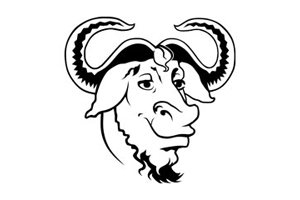
Ddrescue – Data Recovery Tool
Ddrescue is software tool used for data recovery. Ddrescue will copy data from one device such as a hard drive or cdrom, to another device (internal or external) and tries to rescue data in case of read errors. It is available as a stand-alone bootable cd or as part of a multi-boot/recovery distro package such as SystemRescueCd. Ddrescue is licensed under the GNU general public license and is completely free to use.
Ddrescue is quite a powerful recovery tool that can recover data in spite of bad sectors and disk errors. You can stop and resume its activity at any time as the logfile will keep track of progress and reduce redundant scanning, making to process very efficient. It can also merge multiple damaged copies of a file or disk to enhance the chances of 100% recovery.
This means that if you have two or more copies of a cd or hard drive, and all the copies are damaged to some extent, Ddrescue will be able to piece together the good data from each copy, resulting in a more complete recovery. When you run it on the same output file, it tries to fill in the gaps without wiping out the data already rescued.
In general Ddrescue is a great tool to have when dealing with files, hard drives, or cd-roms that are damaged or have lost data.
Screenshots
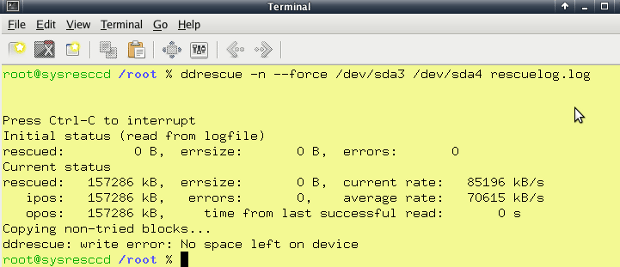
Downloads
Session expired
Please log in again. The login page will open in a new tab. After logging in you can close it and return to this page.

Chuck,
I would love to see the article extended into a “how to” – especially for those, like me, that are Linux impaired.
Also, I can’t seem to find the referenced stand-a-lone CD. Can you point this out?
Thanks
Downloaded the data recovery tools, hard to figure out though. Additional documentation (other than the jumbled readme files) would be very helpful.
Here’s the “how-to” I created for myself. I hope this helps. One caveat is that the target disk must be at least as large as the source disk. If the target disk is larger then you will end up with unclaimed space and will need to use a partition tool to expand into this space.
1. Create the Ubuntu Rescue CD from http://ubuntu-rescue-remix.org/
2. Boot the system on the Rescue CD.
3. In order to see the Linux device assignments run this command:
sudo lshw -C Disk -short
4. Create a mount point for your flash key in order to save the ddrescue log file (use the actual device info from the previous command, in my example my NTFS-formatted flash key is at /dev/sdc :
sudo mkdir /mnt/usb0
sudo mount -t ntfs /dev/sdc /mnt/usb0
5. Run the following command to perform a copy from the drive at /dev/sda to /dev/sdb. Change the actual device identifiers based on the feed back from the command in step 3!:
sudo ddrescue -r3 -v /dev/sda /dev/sdb /mnt/usb0/somerescue.log
6. Be patient, the process is a sector-by-sector copy so it takes a long time. Also note you can run the exact same command again when the first pass is done and the utility will use the log file to try to just recover the bad blocks again (if the log file exists the utility only tries to copy the unsuccessful blocks).
-Mike Tanis
Am I correct in assuming that this tool can mirror an entire drive? Of course that’s also assuming that it is able to recover all the data from the drive. The reason I ask is because many of my clients who bring their systems in for a data recovery job are willing to pay the extra money if they can keep everything intact and not have to perform a new install. I have been able to do this on many computers that may only have a few bad sectors using a combination of tools, such as Spinrite, HDD Regenerator, and R-Studio. I guess what I am asking is if is able to copy the boot loader as well, being that you said it would do a sector-by-sector copy. It sounds like a very kewl tewl.
The ddrescue utility does in fact create a mirror image that will be bootable (if the source was in fact bootable!). Keep in mind it will copy whatever it finds, damaged files and all. On my Windows machines the first thing I do after booting on the new hard drive is a chkdsk because there will likely be logical errors remaining.
Hi,
I want to know about Unlock The dongles which is locked for a company.
like “Huwaei Idea Netsetter”
AND
also “How to remove password from a Micro SD card”
plz, if you know tell me.
I have the image, but how do I extract it? I have one USB drive on it and want to go to the other but there is now /dev/sd”x” listing for it. How do I do this?