Solution: https://github.com/valinet/ThinkPadLEDControl
1 - Tick the box next to "Remember keyboard illumination level after restart, sleep, and other powers events." It will always keep the keyboard illuminated - can't do anything else.
2 - Enable "Register to run at system startup as admin."
My settings:
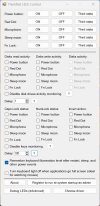
---
My Lenovo ThinkPad T14 Gen 1 laptop has a backlit keyboard that defaults to always off. It requires pressing Fn + Space Bar every single time the system is booted or awoken from sleep. So annoying. It would be such an easy thing to change on Lenovo's part. Just plain dumb!! There's nothing that can change this behavior in the BIOS nor in Lenovo Vantage.
I am thinking there's absolutely nothing that can be done about this, but hope I am wrong.
Is there a 3rd party program out there that can help? A registry edit?
1 - Tick the box next to "Remember keyboard illumination level after restart, sleep, and other powers events." It will always keep the keyboard illuminated - can't do anything else.
2 - Enable "Register to run at system startup as admin."
My settings:
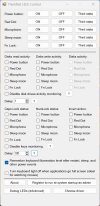
---
My Lenovo ThinkPad T14 Gen 1 laptop has a backlit keyboard that defaults to always off. It requires pressing Fn + Space Bar every single time the system is booted or awoken from sleep. So annoying. It would be such an easy thing to change on Lenovo's part. Just plain dumb!! There's nothing that can change this behavior in the BIOS nor in Lenovo Vantage.
I am thinking there's absolutely nothing that can be done about this, but hope I am wrong.
Is there a 3rd party program out there that can help? A registry edit?
Last edited:
