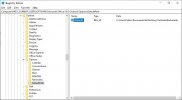britechguy
Well-Known Member
- Reaction score
- 4,442
- Location
- Staunton, VA
I sometimes create registry editing (REG) script files, particularly for blind or visually impaired clients where a registry edit that would be very likely to have "fat fingering" occur is involved. Someone wanted to have the default attachment save directory for Outlook 2016 changed, so I threw together this three liner:
---------------------
Windows Registry Editor Version 5.00
[HKEY_CURRENT_USER\SOFTWARE\Microsoft\Office\16.0\Outlook\Options]
"DefaultPath"=C:\Users\Public\Documents\BriTechGuy\OutlookAttachments
---------------------
The HKCU entry definitely does exist, all the way down to "Options" prior to this REG file being run. I have tried the value after the equal sign both enclosed in double quotes and plain, as above. In either case, after running the file and OK-ing it when Registry Editor asks if I really want to allow the file to make changes, the final message is that the keys have been successfully added.
The problem is, they're not. I have never had a success message show up that was spurious. I have done a find command from the root level of the Registry for the key DefaultPath and it is not found anywhere. I thought it might have somehow been "misplaced," as unlikely as that was, but it's nowhere to be found.
Any theories as to why this is happening (or I should say, not happening, as the key is not created) as well as how to fix it would be appreciated.
Windows 10 Pro, Version 21H2, Build 19044.1586
---------------------
Windows Registry Editor Version 5.00
[HKEY_CURRENT_USER\SOFTWARE\Microsoft\Office\16.0\Outlook\Options]
"DefaultPath"=C:\Users\Public\Documents\BriTechGuy\OutlookAttachments
---------------------
The HKCU entry definitely does exist, all the way down to "Options" prior to this REG file being run. I have tried the value after the equal sign both enclosed in double quotes and plain, as above. In either case, after running the file and OK-ing it when Registry Editor asks if I really want to allow the file to make changes, the final message is that the keys have been successfully added.
The problem is, they're not. I have never had a success message show up that was spurious. I have done a find command from the root level of the Registry for the key DefaultPath and it is not found anywhere. I thought it might have somehow been "misplaced," as unlikely as that was, but it's nowhere to be found.
Any theories as to why this is happening (or I should say, not happening, as the key is not created) as well as how to fix it would be appreciated.
Windows 10 Pro, Version 21H2, Build 19044.1586