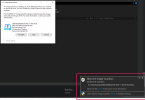If it means the external drive has to be plugged in all the time it's not a good backup... (ransomware, human error, etc...).
I am quoting this because, particularly in the age of ransomware, it bears repeating as often as necessary. As things stand now, and probably will remain for some time, I no longer ever set up a client with automated, cyclic backups where the drive stays connected. That's almost certain to eventually, when least expected, fall to ransomware and the backup is no better than any other data as the drive will be encrypted.
Instead I set the client up with one of the free backup programs (I'm talking strictly residential, home users here - businesses get a purchased option) and discuss with them that the backup interval should be directly dependent on how much new data they generate, on average, and how much would be enough for them to "tear their hair out" were they to lose it. Then set up a reminder in a calendar program telling them to connect their backup drive, do the backup, and disconnect it. I also tell them that were they to have an "off cycle" mass influx of new data, e.g., thousands of photos they upload after a vacation, they should take an off-cycle backup immediately afterward.
For me, system image backups are a must, with parallel user data only backups being an option, and one I recommend. As far as the latter goes, one can use either that feature of the backup software chosen if it has one (most do) or the Windows File History built-in utility. The latter is a cinch to set up, but a bit of a PITA to get used to recovering from, particularly if it's to a different machine. But I'm way more concerned about backups existing so that they can be recovered from than I am about actual ease of the recovery process.