Appletax
Well-Known Member
- Reaction score
- 396
- Location
- Northern Michigan
As someone who had never used SysPrep before, I found that many things I came across regarding SysPrep were not very useful to me, so I wanted to share two resources that I think are awesome for learning how to SysPrep a machine.
How to Use Sysprep to Customize Windows 7 and Windows 8
Components - tells you about the different components available to customize an answer file
My situation: bought some Dell OptiPlex 380s from my community college for $25 each, refurbished them, and flipped for a profit. I wanted to get a perfect installation with all the settings and software I wanted and then create an image of it and place it on the other systems to save a ton of time.
Simply making a backup image with a program like Acronis isn't good enough as Microsoft says that you need to SysPrep the system to make it useable on another computer. SysPrep creates a new Security ID, resets Windows Activation, and more. It makes it so that the install is unique for each computer.
I created an answer file with only one thing - CopyProfile (mentioned in resource above). After using SysPrep you have to create a new user account. With CopyProfile enabled the new account is setup almost identical to the base one (the original one used in the install), so I barely have to do anything to the new account.
After making the answer file, I placed it in C:\Windows\System32\sysprep so that it's in the same location as the SysPrep program. There's no sensitive info in the answer file like domain/user passwords so this is secure.
Once ready to SysPrep, I simply opened a command prompt, used CD C:\Windows\System32\sysprep to get to the SysPrep.exe program, and then ran the following command:
sysprep.exe /generalize /shutdown /oobe /unattend:C:\Windows\System32\sysprep\MyAnswerFile.xml.
(Resource above explains how it works).
After SysPrep runs the system shuts down and then you make a clone of the drive. Reboot and the system sets itself up again - you can add a new user, activate Windows, and more.
It makes the system just like an OEM system you'd buy from HP or Dell. Especially if you do this using the built-in admin account.
Note:
Avast! Free Antivirus broke SysPrep. It caused an infinite loop error. I had to reimage the machine, remove Avast!, run the Avast Clean Uninstall program, and run SysPrep again.
When SysPrep failed, I used the article How to Fix Reboot Loop SysPrep Error to read the SysPrep log and find the culprit.
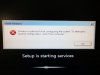
How to Use Sysprep to Customize Windows 7 and Windows 8
Components - tells you about the different components available to customize an answer file
My situation: bought some Dell OptiPlex 380s from my community college for $25 each, refurbished them, and flipped for a profit. I wanted to get a perfect installation with all the settings and software I wanted and then create an image of it and place it on the other systems to save a ton of time.
Simply making a backup image with a program like Acronis isn't good enough as Microsoft says that you need to SysPrep the system to make it useable on another computer. SysPrep creates a new Security ID, resets Windows Activation, and more. It makes it so that the install is unique for each computer.
I created an answer file with only one thing - CopyProfile (mentioned in resource above). After using SysPrep you have to create a new user account. With CopyProfile enabled the new account is setup almost identical to the base one (the original one used in the install), so I barely have to do anything to the new account.
After making the answer file, I placed it in C:\Windows\System32\sysprep so that it's in the same location as the SysPrep program. There's no sensitive info in the answer file like domain/user passwords so this is secure.
Once ready to SysPrep, I simply opened a command prompt, used CD C:\Windows\System32\sysprep to get to the SysPrep.exe program, and then ran the following command:
sysprep.exe /generalize /shutdown /oobe /unattend:C:\Windows\System32\sysprep\MyAnswerFile.xml.
(Resource above explains how it works).
After SysPrep runs the system shuts down and then you make a clone of the drive. Reboot and the system sets itself up again - you can add a new user, activate Windows, and more.
It makes the system just like an OEM system you'd buy from HP or Dell. Especially if you do this using the built-in admin account.
Note:
Avast! Free Antivirus broke SysPrep. It caused an infinite loop error. I had to reimage the machine, remove Avast!, run the Avast Clean Uninstall program, and run SysPrep again.
When SysPrep failed, I used the article How to Fix Reboot Loop SysPrep Error to read the SysPrep log and find the culprit.
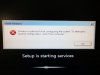
Last edited:
