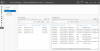HCHTech
Well-Known Member
- Reaction score
- 4,413
- Location
- Pittsburgh, PA - USA
My biggest client is due for new servers at the end of the year (between Thanksgiving & Xmas is their traditional slow time), and I'm starting to scope out configurations and costs.
For background, here is their current setup:
45 workstations & 3 physical servers in the main office, and 5 workstation in a satellite office, which is connected to the main office with a full-time VPN tunnel. All workers in the satellite office RDP into virtual workstations at the main office to run software and share resources.
Server 1 VMs: Domain Controller, App server (run SQL & holds main data store), 6 workstations
Server 2 VMs: Backup DC, Main backup server running Quest Rapid Recovery
Server 3 VMs: Located in owner's home, duplication server for Rapid Recovery
Their main LOB app uses a SQL database, with client software installed on all workstations. Database is about 30GB.
Their secondary LOB app uses an access database that is housed on the AppServer and accessed by client software from the workstations as well.
All employees have the option of working from home part of the time. Currently, these employees make VPN connections to the office and then RDP into their workstation.
===
The lease on their current space for the main office will be up in February next year and they are considering moving to a smaller space and supporting more full-time remote workers. They want to alleviate the need to have physical workstations for every worker in the main office. That means setting up a terminal server on premise or in the cloud to support their LOB application.
I don't believe they are a candidate for a cloud-only solution. They have a TON of data, and storage costs would eat them alive. If we offer a cloud solution, I think it will have to be only for their LOB app. If we go with an on-premise terminal server, then I think performance will be better and it could be used for all of their apps, not just the SQL LOB app.
Despite being fairly well versed at most server setups I run into in my corner of the shallow end of this pool, I have never had to setup or maintain a terminal server before, so I don't know the real-world pros and cons of that solution.
For example, exactly where is the client software installed in a terminal server setup? Does each remotely connected worker run the same installation of that software with the OS doing the magic of allowing multiple sessions? This would seem to necessitate some pretty beefy hardware requirements for that box, yes? How do you quantify these requirements when configuring a new build?
With TS, is the end-user experience the same as with a regular workstation? Each worker would have their own desktop with their own shortcuts & Outlook configured for their email, etc.? Are these profiles all stored on the TS itself? Anything special required w/r/t backups for this box?
Additionally, I would need RD CALs in addition to regular user CALs for each remote worker, yes?
What can we expect w/r/t real-world performance (compared to working at a physical workstation in the office as well as compared to working over a VPN/RDP like they are using now for remote workers)? I don't see how a TS setup could ever be faster, but maybe I'm wrong. I'll stop here before I show too much of my ignorance!
For background, here is their current setup:
45 workstations & 3 physical servers in the main office, and 5 workstation in a satellite office, which is connected to the main office with a full-time VPN tunnel. All workers in the satellite office RDP into virtual workstations at the main office to run software and share resources.
Server 1 VMs: Domain Controller, App server (run SQL & holds main data store), 6 workstations
Server 2 VMs: Backup DC, Main backup server running Quest Rapid Recovery
Server 3 VMs: Located in owner's home, duplication server for Rapid Recovery
Their main LOB app uses a SQL database, with client software installed on all workstations. Database is about 30GB.
Their secondary LOB app uses an access database that is housed on the AppServer and accessed by client software from the workstations as well.
All employees have the option of working from home part of the time. Currently, these employees make VPN connections to the office and then RDP into their workstation.
===
The lease on their current space for the main office will be up in February next year and they are considering moving to a smaller space and supporting more full-time remote workers. They want to alleviate the need to have physical workstations for every worker in the main office. That means setting up a terminal server on premise or in the cloud to support their LOB application.
I don't believe they are a candidate for a cloud-only solution. They have a TON of data, and storage costs would eat them alive. If we offer a cloud solution, I think it will have to be only for their LOB app. If we go with an on-premise terminal server, then I think performance will be better and it could be used for all of their apps, not just the SQL LOB app.
Despite being fairly well versed at most server setups I run into in my corner of the shallow end of this pool, I have never had to setup or maintain a terminal server before, so I don't know the real-world pros and cons of that solution.
For example, exactly where is the client software installed in a terminal server setup? Does each remotely connected worker run the same installation of that software with the OS doing the magic of allowing multiple sessions? This would seem to necessitate some pretty beefy hardware requirements for that box, yes? How do you quantify these requirements when configuring a new build?
With TS, is the end-user experience the same as with a regular workstation? Each worker would have their own desktop with their own shortcuts & Outlook configured for their email, etc.? Are these profiles all stored on the TS itself? Anything special required w/r/t backups for this box?
Additionally, I would need RD CALs in addition to regular user CALs for each remote worker, yes?
What can we expect w/r/t real-world performance (compared to working at a physical workstation in the office as well as compared to working over a VPN/RDP like they are using now for remote workers)? I don't see how a TS setup could ever be faster, but maybe I'm wrong. I'll stop here before I show too much of my ignorance!