thecomputerguy
Well-Known Member
- Reaction score
- 1,453
I've tried public folders in the past, not great. I've tried a licensed mailbox, not great.
Is it a Teams group now in Outlook?
Is it a Teams group now in Outlook?
In the old on-prem days of Exchange yeah I'd use a public folder.
Microsoft tried to make them go away, but they came back, you can still do them in 365.
HOWEVER...SOOOOOO much easier to do a shared mailbox.
I'll just call the mailbox by company name.
And from there, users can "pin" the calendar from that mailbox to their calendar view.
And..can also use that same mailbox for company contacts....it'll show up in Outlooks contacts as another contact source.
And you can add shared calendars in the Microsoft Outlook app on phones.
You can experiment around with 365 Groups, and Teams (they are similar, yet..different)....different purposes, they have their place, but...I still like shared mailboxes for centrally shared/accessed things.
A Team has a shared mailbox built in, and includes a calendar. So why wouldn't you just use a Team for this?
Shared Mailboxes are a solid answer too, but it's not the "Microsoft Preferred" practice, because maintaining membership of shared mailboxes is harder over time.
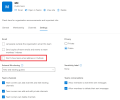
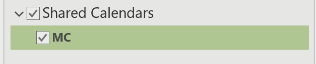
Set-UnifiedGroup -Identity MyTeam -HiddenFromExchangeClientsEnabled:$False
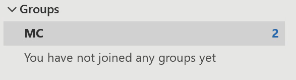
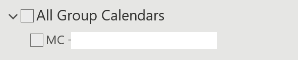
Pretty sure this is how i did it a few months ago. They already had a shared info@ so i just used thatDepends on clients needs for the shared mailbox. Many of my clients like the centralized mailbox like info@, or sales@...which several people monitor. Just whip up the mailbox, add membership, and BOOM..it appears automatically in end users Outlook like a shared mailbox should. The calendar attached to it does the same..automatically.
Yeah but is there a way to auto add new members to the shared mailbox automatically ?Pros and Cons of each method, research each before diving in. For me, I lean towards shared mailbox for the purposes of...shared mailbox, shared calendar (like company calendar or vacation calendar), and shared contacts...although for contacts I also just have client use the contacts/groups in admin center too.
Depends on clients needs for the shared mailbox. Many of my clients like the centralized mailbox like info@, or sales@...which several people monitor. Just whip up the mailbox, add membership, and BOOM..it appears automatically in end users Outlook like a shared mailbox should. The calendar attached to it does the same..automatically.
Teams approach, you'll see where you manage the mailbox name, take time to do things to make it show up auto show up in Outlook..same with calendar. The way 365 groups works with the mailbox..it'll get chatty with other things too.
Yeah but is there a way to auto add new members to the shared mailbox automatically ?
I see that as a huge plus for a Microsoft 365 Group especially for organizations that have rather high turnover. New users get automatically added to public teams which is amazing.
Having to manually go into EAC and add every new user manually and delete every old user manually seems ancient.
