- You are here:
- Home »
- Blog »
- Computer Technician Tools »
- GeekUninstaller – Efficient Uninstallation of Stubborn Windows Programs
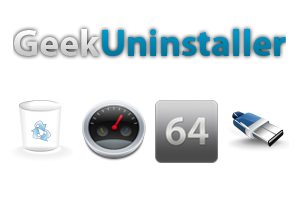
GeekUninstaller – Efficient Uninstallation of Stubborn Windows Programs
GeekUninstaller is a small, portable and freeware application designed to help you remove troublesome software from your client’s computer.
Microsoft did an adequate job with their default Add/Remove Programs feature, and in many cases, it is sufficient for removing a lot of software your client doesn’t need, but what happens when you need to remove bloatware that shipped with a new computer or your client installed a troublesome program that does not uninstall properly when using the default Add/Remove Programs feature?
GeekUninstaller can help you quickly and easily remove software from your client’s computer using it’s many modules, like Clean Removal which scans your client’s computer after the uninstall process to ensure that no remnants of that program are left on the system. Another module that GeekUninstaller has is it’s Force Removal to help you rid your client’s computer of stubborn and corrupt programs. As always, a full list of features is available on the developer’s website below.
GeekUninstaller is compatible with Windows XP through Windows 8 and supports both 32-bit and 64-bit versions of Windows while boasting a Native 64-bit architecture. GeekUninstaller also supports over 30 different languages while maintaining a clean and minimalistic interface. It is worth noting that the developer’s website mentions a Pro Version and recommends it at download, however, that Pro Version is from a different developer completely and I would not recommend it’s use.
GeekUninstaller also allows you to create an HTML file that includes all of the programs your client has installed, their individual size, and the date they were installed, a great feature to use to keep records if the need arises.
Right-clicking on one of the programs in the list will bring up a context menu with several options that you can use to remove the troublesome software from your client’s system. You can choose to perform a clean uninstall using the first option, then Forced Removal for those programs that don’t uninstall properly. You can also remove the entry from the list and not uninstall the program. By clicking Registry Entry, RegEdit will open to show all registry data associated with that application. You can also have GeekUninstaller open the Installation Folder in Windows Explorer and even run a quick Google Search about the program.
GeekUninstaller is a great portable tool you can use to get rid of stubborn programs on your client’s computer, or just perform a more efficient uninstall. GeekUninstaller is completely free, but no support is offered from the developer.
How does GeekUninstaller stack up against some of your other favorite uninstallation programs for Windows? Please let us know in the comments!
Screenshots
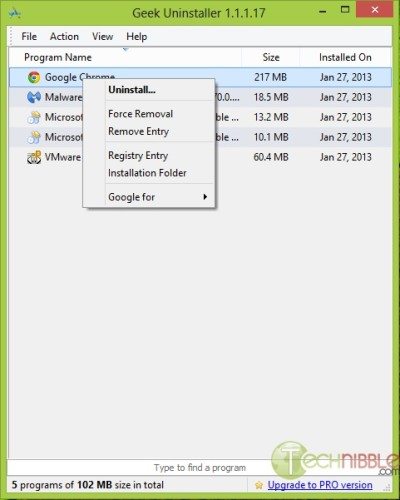
Downloads:
Download from Official Site – 1.9mb
Session expired
Please log in again. The login page will open in a new tab. After logging in you can close it and return to this page.

You’ve got to love portable applications, pain in the neck having to uninstall a program that uninstalls programs :).
Computer Repairs Sydney
I’m curious how this stacks up against Revo. Anyone have insight on that?
I’ve been using PCDecrapifier for the better part of two years now. I may try GeekUninstaller on my next tuneup to see what I think.
I downloaded this program and it looks great! I’ll definitely add this app to my toolbox, along with my favorite, NirSoft’s “MyUninstaller”. http://www.nirsoft.net/utils/myuninst.html.
Seems to be a good uninstaller. I do like how it automatically selects the registry associated with the program you are uninstalling. But I think Revo has more features especially in the advanced mode, Plus Revo has Hunter mode which comes in handy.
Price for pro versions: Revo is more expensive but seems to have more features.
Won’t complete installation – window appears then disappears.
Tried GeekUninstaller today to remove two old versions of Java that would not uninstall. It could not remove them. I then tried Revo Uninstaller and it removed them without issue.
I will try GeekUninstaller again, but it came up short this time.
The obvious comparison here is with Revo Uninstaller. There is no comparison when it comes to the free versions. Revo wins hand down. The free interface pales in comparison. The paid version is much nicer and has neat features like actually showing you the registry entry and install folder. However, I still think that Revo Pro is a better interface and more relevant features for me.
The one nice thing about the free version is that it doesn’t need to be installed to run. For that, I’ll probably keep it in my toolbox.
I use I/O Bit’s uninstaller and it has removed most anything I wanted to get rid of. It also sets restore point in case of error, scans the hard disk for any directories or registry entries related to the programs it uninstalls. So I think it is a great product for a free price.
I’ve been using YourUninstaller for years works great and remove all folders and goes deep into the registry.
CCleaner is always and would remain best..
dUninstaller by Foolish IT