
Linux For The Rest of Us
Linux is something that isn’t going away any time soon. Servers use it, Smart Phones use it and even devices like TiVo use it. In fact, we should be seeing much more of it in the future as Linux acceptance increases. In the computer repair world, Computer Technicians are using Linux builds to remove viruses, resize partitions and recover data. Many computer technicians are also installing lightweight Linux builds to give old computers a new lease of life. It pays to know at least a little bit of Linux in the computer repair world.
Steve Mclaughlin (aka DoorToDoor Geek), a regular on the Podnutz show has created a series of Linux training videos videos called “Linux For The Rest Of Us” to help people learn the basics of the Linux flavor “Ubuntu”. These high definition videos (720p) are designed for the new Linux users.
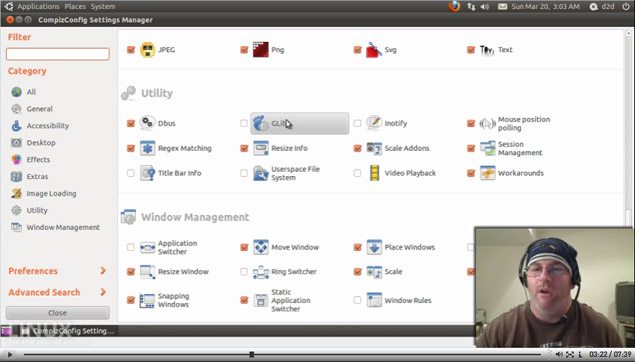
Whats In It?
| Title | Description |
| Installing Ubuntu | Downloading, burning to a CD |
| Basic Operation | An overview of Ubuntu’s features |
| The Ubuntu "Me Menu" | A built in tool to manage social networks such as Twitter and Facebook |
| System Testing | Test compatibility such as video/sound and entering/exiting sleep mode |
| Software Center | Updates and installing software |
| First to Install | Installing software you will probably need like Java, audio codes etc.. |
| Option Install | Installing commonly used software like Skype, Thunderbird etc. |
| Install Chrome | Installing Chrome and how to set it to automatically update |
| Install LibreOffice | Installing LibreOffice and running commands to install it |
| Install/Uninstall | Display hardware information with command line and other software |
| Installing Blobs | Introduction to "Blobs" |
| Ubuntu One | An overview of Ubuntu One which is a Dropbox-esque service |
| Keyring | Using Keyring which is a built in system similar to iOS’s Keychain |
| Compbiz | Cool visual effects with Compbiz |
| Create Network Shares | Setting up network shares with Samba |
| To Network Shares | Accessing Windows or Samba shares from Ubuntu |
| ISO Burn Create | ISO burning or ripping a CD to an ISO using built in software |
| k3b | Using k3b which is a CD/DVD/Bluray/ISO advanced editing tool. |
| DeVeDe | Using DeVeDe, a tool design for Transcoding/Ripping DVD video |
| gParted | Using gParted, a partitioning tool |
| PiTiVi | Using PiTiVi which is a video editor similar to Windows Movie Marke |
| RhythmBox | Using Rhythm Box, a music player |
The videos also have some Technician specific content:
| Title | Description |
| Installing on VMs | Installing Ubuntu on a Virtual Machine |
| Data Recovery | Recovering data with the tool TestDisk |
| Removing Viruses | Removing viruses using Linux |
Who Is It For?
If you have been using a Linux build like Ubuntu or Mint as your main operating system, you probably wont get much out of these videos. However, if you are a Windows user and have either no experience with Ubuntu or had a little look once or twice, then this is for you.
In my own case, I have been trying various Linux builds for 10 years and I know my way around the command line due to the dedicated servers I have managed over the years – Technibble being one of them. However, when it comes to the modern builds with a highly polished GUI like Ubuntu, I dont know all the features that come installed. Also, I often dont know the name of the Linux equivalent of my commonly used Windows applications.
I mean, I get them installed, install various packages but still feel a bit like a duck out of water. For example, lets say I want to have the cool visual effects that I have seen in various Ubuntu videos. Where do I look for that? Video properties? Desktop properties? Stephen covers this in detail using the software “Compbiz”. Its nice to have someone unassuming guiding you through the basics rather than telling you to RTFM.
What I liked about these Linux videos is although it isnt hard to install something like Ubuntu, Stephen tells you what options choose and tells you why you would want to choose it. Its the side information and why things are done a certain way that I found lots of value in as a Ubuntu newbie.
The videos take you from a simply installing Ubuntu and then not knowing what to do, to setting up a really solid operating system with all the features you would want. They are a huge kick start for getting into the Linux world which will save you a ton of time.
Price
The product normally sells for $59.95 but due to the size of Technibbles readership, I was able to get Technibble readers 20% OFF so the price is now $47.95 using the link below.
If you think about the price in terms of using this new found knowledge to make money by selling older (but still capable machines) to your clients, its a no brainer.
Check it Out Here, Watch some of the Sample Videos
Session expired
Please log in again. The login page will open in a new tab. After logging in you can close it and return to this page.

I will vouch for this podcast. It’s very good if you are new to Linux and want to learn more about it. It’s also the most professional podcast about Linux. Many of the Linux podcast out there are not very professional at all, meaning they use a lot of vulgar language, and many times go off on tangents for 15 minutes. I do not have time for that. This podcast sticks to the point and covers Linux very well.
Door is great at teaching Linux. This is a great tool.
LiamTek
Great article! This is something we will definitely look into and possibly recommend to new Linux users.
Door even has me interested in Linux :) I have hung out with Door on many occasions and I will also vouch that in any world of computing, you can’t find a guy that is more exciting to talk to or more knowledgeable. Don’t even get him started on the Droid lol.
ya! this system do the rest because of fast functionality. It,s take awesome fastly developement.