- You are here:
- Home »
- Blog »
- Computer Technician Tools »
- Windows SteadyState – Lock Down A Windows System for Public Use
Windows SteadyState – Lock Down A Windows System for Public Use
Windows SteadyState is a free tool that allows you to lock down a Windows system so it can be used in a public enviroment such as a Internet cafe.
This application was previously named “Microsoft Shared Computer Toolkit for Windows XP” but after major upgrades they renamed it to Windows SteadyState.
The program has some very useful features such as the ability to protect your hard drive with three options. Remove all changes at restart, retain changes until a certain date or retain all changes premanently. Other important features it contains is the ability to make the system not save passwords, prevent write access to USB devices, remove the Shutdown options, prevent users from creating folders on C:\ and much more.
This application requires validation and can only be installed on genuine (legit) Windows XP installs.
Screenshots:
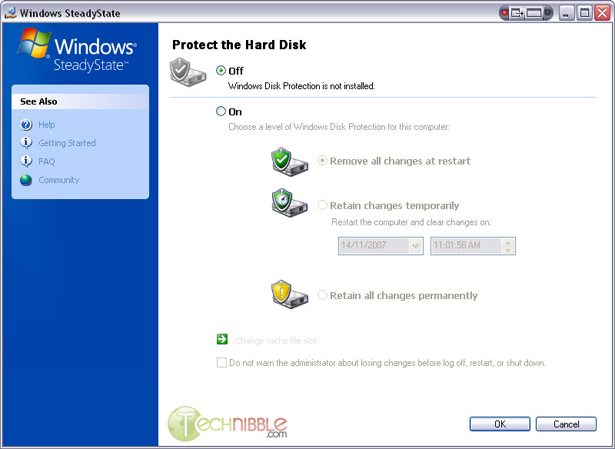
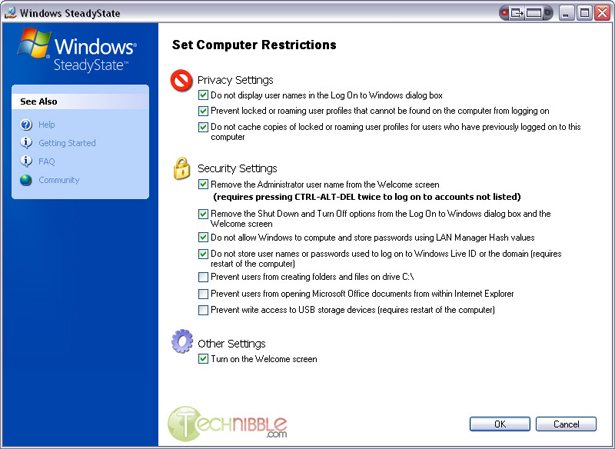
Download from Official Site – 3.4mb
Session expired
Please log in again. The login page will open in a new tab. After logging in you can close it and return to this page.

This seems a great tool for anyone with a store and any display computers or a machine setup for customers to have minimal use on.
My MD did an excellent post on Windows SteadyState.
http://www.terinea.co.uk/blog/improving-windows-xp-for-families/
Jamie
I’ve been looking for something like deep freeze for a while now! Thanks!
I have come across an error when installing this software. And just incase anyone elses has come across it heres the solution!
Error message “A recently installed program has disabled the Welcome screen and Fast User Switching” while turning on the Welcome Screen
Symptom
————–
When you attempt to turn on Fast User Switching or Welcome Screen, you may receive a message stating that a program used CSGina.dll ( or any other DLL ginamsi.dll etc ) to disable the Fast User Switching and the Windows Welcome screen features.
The exact error message follows:
A recently installed program has disabled the Welcome screen and Fast User Switching. To restore these features, you must uninstall the program. The following file name might help you identify the program that made the change:
Cause
———
This issue occurs if a third-party GinaDLL value is set in the registry, thus disabing the Microsoft Graphical Identification and Authentication file (Msgina.dll) automatically. CSGINA.DLL is a filter driver of Cisco Systems VPN Dialer program. The filename may vary depending upon the software that you’ve installed.
Resolution
——————
To resolve the problem and restore the Welcome Screen and Fast User Switching, you need to reset the GinaDLL entry using these steps:
* Click Start, Run and type REGEDIT
* Navigate to the following key:
HKEY_LOCAL_MACHINE \ SOFTWARE \ Microsoft \ Windows NT \ CurrentVersion \ Winlogon
* Backup the key by exporting to a file.
* In the right pane, right-click GinaDLL, and then click Delete. (You need to remove the whole value, not just its Value Data)
* Close Registry Editor
———
Hope this helps somebody!
-Kitt050383
Thanks for the post – I wasn’t aware of a tool like this but I can certainly see the advantage of it!
Jas.
http://www.jasonslater.co.uk
The cool thing is you could place a network drive somewhere on the network and allicate them a certain amount of space on it. They could save files to this.