- You are here:
- Home »
- Blog »
- Manage Your Computer Business »
- Virtual Memory
Virtual Memory
There will be times when the amount of hardware RAM you have will not provide your computer with all the memory it needs even if you have more than 1gig of RAM. This is where virtual memory comes into use and Windows XP will start to use your hard drive in some creative ways.
When you installed Windows XP for the first time, it setup a section of your hard drive that is dedicated to act like RAM. When your RAM fills up by you transferring program fragments and documents in and out of it on a regular basis it will use what is called a page file as an ‘overflow’ to store information.
By default, XP decides how big the page file is going to be on your hard drive and the initial size will 1.5 times the amount of RAM you have installed on your PC. For example, if you had 512mb of RAM installed on your PC your page file would be set to use 768mb of your hard drive. The maximum size you can set your page file is 3 times which in this case would be 1,536mb (1.5gig).
Do I need a page file?
Even if you have more than a gig of RAM a page file is still a necessity. However you can configure it to save more space on your hard drive.
Optimizing Windows XPs page file.
Although it is not recommended to get rid of your page file all together as many of your programs will fail to work if you totally disable it – you can reduce the amount of space that it uses on your hard drive.
If you have a large amount of RAM such as 512mb your computer Windows uses the page file a lot less and because of this you can reduce its total size. As a guideline, you can safely reduce the size of your page file by half. If you have 512mb of RAM the initial size of the page file would be 768mb which can be safely reduced to 256mb.
How to change your page file size
Right click on My Computer and click on the “Advanced†Tab. Under the heading “Performance†click on the “Settings Button†and then click on the “Advanced†Tab. Here you will be able to see the current size of your page file under the heading “Virtual Memoryâ€Â.
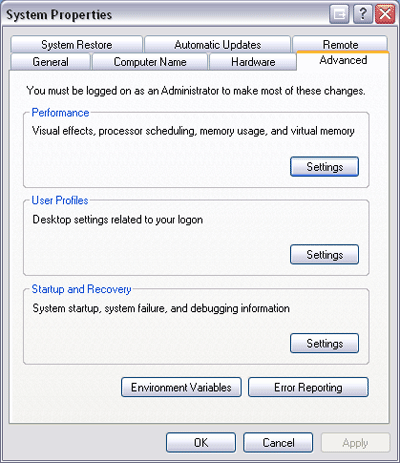
Click on the button that says “Change†and select the custom size option. Work out what half the size of your ram is and set this to the initial size. Leave the maximum set to three times the amount of ram you have. To let Windows XP auto manage all this you can select “System Managed Size†instead.
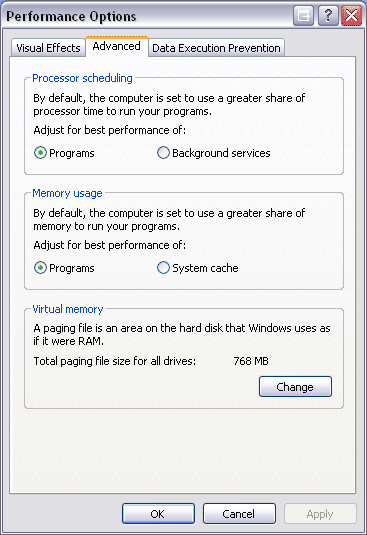
Click on the button labeled Set and press OK. You will need to restart youre computer for the changes to take effect.
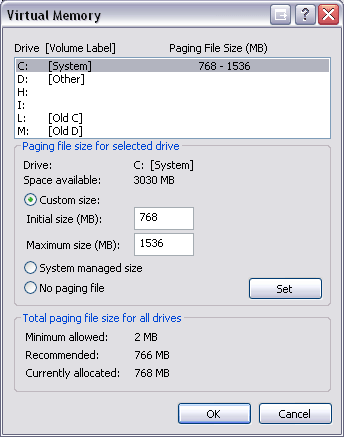
Session expired
Please log in again. The login page will open in a new tab. After logging in you can close it and return to this page.

can i do same thing in vista?