- You are here:
- Home »
- Blog »
- Computer Technician Tools »
- Windows 8 Backup and Imaging Tools for Techs – RecImg Manger & SlimImage
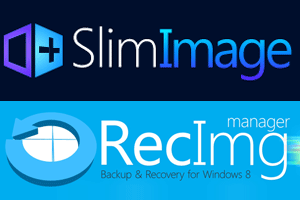
Windows 8 Backup and Imaging Tools for Techs – RecImg Manger & SlimImage
With the Windows 8 user base increasing steadily, and the majority of the focus on computing devices switching to mobility, we’re going to see an increase in the need for backup and imaging solutions focused on mobile devices. As Techs, we need to fill that gap between desktop backup systems and mobile device backups. There are a few Windows 8 backup and imaging tools for techs as far as backing up Windows 8 devices. A few new tools have recently become available – RecImg Manager and SlimImage. These utilities support Windows 8 on desktop and tablet, with touchscreen support, and are packed with features every Tech will appreciate.
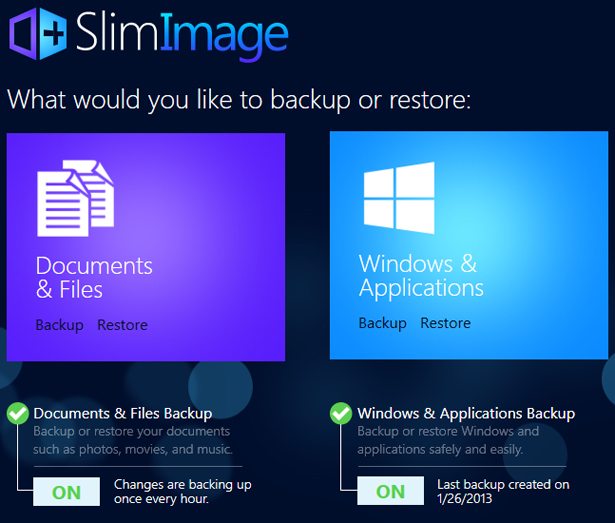
RecImg Manager and SlimImage differ as far as their focus. SlimImage is probably the imaging tool you’ll use most as it backs up user documents and libraries as well as user defined folders, as well as the OS and installed apps, while RecImg Manager mainly focuses on just the OS and installed apps. The backup size is small, and it does perform quickly. SlimImage supports local, external, and network storage devices, and features automated and unlimited backup scheduling. If you visit recimg.com, you’ll find a chart comparing features, and you’ll be able to decide which solution would suit your client most. Both utilities are free, and while SlimImage is still in Beta, it’s a fully functioning solution you can start implementing now.
Windows 8 Refresh and Reset features have been under discussion for some time, but you won’t have to worry about RecImg Manager or SlimImage conflicting with them. If you provide a client with a new Windows 8 device, I’d recommend installing SlimImage for them and setting up scheduled backups. If they ever have a problem with their device and come to you for a solution, you’ve already set it up and shouldn’t have any trouble getting them back to their desired device state again. That said, you may want to ensure the backup is stored in a location that won’t be disturbed by normal computing, if possible. Of course, that’s a given with any backup media.
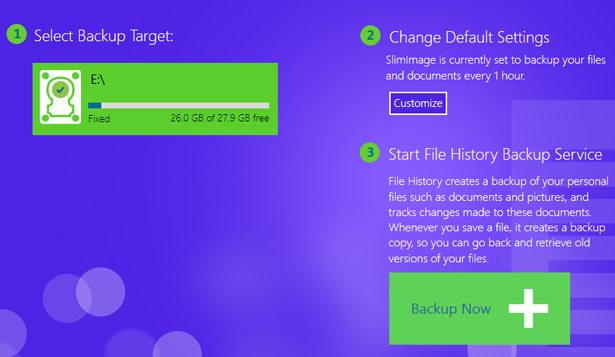
To obtain the latest version of SlimImage, use this link HERE, and enter the code betanews. You’ll be prompted to install, and launch the program on the client machine. When launched, you’ll see the splash screen, and from there you can choose the backup or restore type. I don’t recommend trying SlimImage out on a VM first, unless it’s VMPlayer. VirtualBox seems to cause problems with the imaging process, but with VirtualBox you’re able to take snapshots of the system, rendering a backup system like SlimImage rather redundant on that VM system.
To obtain RecImg Manager, use this link HERE, which redirects to Cnet for downloading. The interface is similar to SlimImage, with the exception of the extra features. As SlimImage has more features, you’ll probably want to focus more on that with clients, as it offers a better backup coverage.
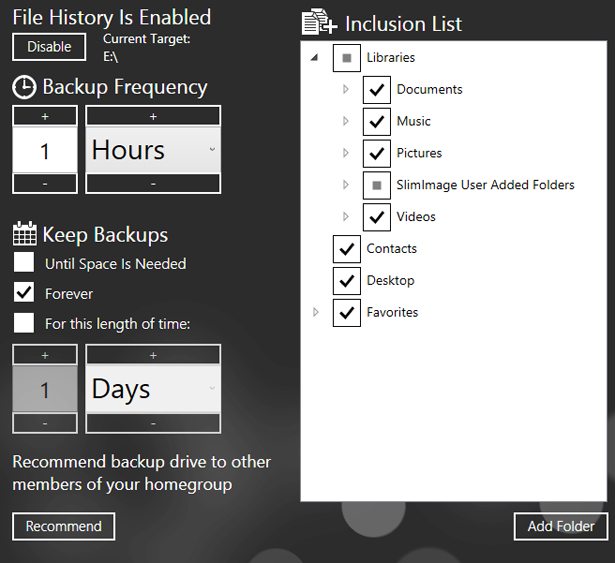
With SlimImage, you can manage multiple images, browse the backups with a file manager, purge outdated snapshots, and take advantage of incremental backup creation as well, all with a very small utility and a small image footprint. Even if your client somehow manages to obliterate the operating system beyond use, a Windows Refresh and a reinstall of SlimImage with a restore of the latest good image will put them back in business.
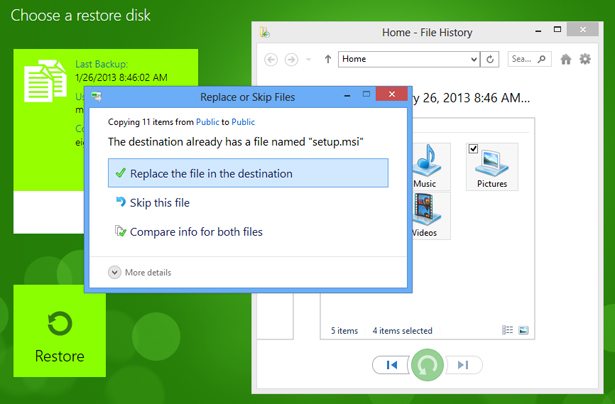
Other backup systems may work on tablets and mobile devices, but they may require registry changes or other tweaks to work correctly, whereas SlimImage works out of the box, and only needs a small space on our tech USB toolkit, which is great for Techs.
If you are considering covering Windows 8 residential or business users with your services, grab a copy of SlimImage and try it out. As Techs, we need to cover new and popular operating systems as they become more commonly used, and SlimImage fits the bill for Windows 8. If you have had good experience with other Windows 8 backup and imaging tools for Techs, post your thoughts below.
