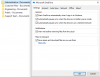Oh sorry man, I didn't even think about Windows 7! I don't think I've tried it with W7 so glad that Marley mentioned that.
Generally when I do root shares I think of them from a permissions point of view. Ideally you would only assign permissions to users at the root level and be done with it. Otherwise things are tough to manage, and easy to forget. So what that means is separate folders and not everything under 1 big Company root folder.
Also- SP can replace a file server as long as it's basic documents like the Office suite, PDF, images and videos, etc. Traditional files. No QB company files or CAD files, or LOB software files. If you need that and need cloud, maybe a DC in Azure with VPN... Provided they have a beefy WAN connection. We don't really have that for a reasonable price around here.... So I don't do it!