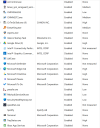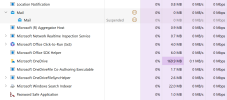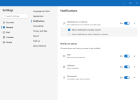britechguy
Well-Known Member
- Reaction score
- 4,415
- Location
- Staunton, VA
This is a new one on me. Within the last couple of days, as I've been playing with Outlook for Windows and the Windows Mail App and toggling between the two regardless of which state I'm in, I cannot completely shut down the client.
It used to be if I exited, it had no process running in the background still checking for mail, and it never started on its own when Windows starts. Now it's doing both, and I have tried to find a setting in both interfaces that would allow me to stop these behaviors, but I can't find one.
Has anyone else encountered this and, if so, do you know how to get the behavior back to "only running when I choose to start the program myself"?
It used to be if I exited, it had no process running in the background still checking for mail, and it never started on its own when Windows starts. Now it's doing both, and I have tried to find a setting in both interfaces that would allow me to stop these behaviors, but I can't find one.
Has anyone else encountered this and, if so, do you know how to get the behavior back to "only running when I choose to start the program myself"?