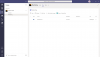thecomputerguy
Well-Known Member
- Reaction score
- 1,414
I have a client with a server hosting 2008R2 that we want to decommission. They do not use any data whatsoever besides email and Quickbooks. There email is already on Office 365 and I'll be moving the their QB to a hosted solution with Right Networks.
At that point I want to remove the server, and then upgrade the workstations to W10. The workstations are currently connected to the server via the domain and are using folder redirection. If I could just convert those to local accounts so that I don't have to re-create profiles, setup email addresses, change backgrounds etc... that would be amazing.
Does ProfWiz do this?
I'm pretty sure I'd have to edit the GPO so that when folder redirection is removed the Policy Removal is: "Redirect the folder back to the local userprofile location policy is removed"
What's the correct way to do this to minimize effort in keeping everything identical just removing the DC and setting the Workstation back to a local workgroup computer?
At that point I want to remove the server, and then upgrade the workstations to W10. The workstations are currently connected to the server via the domain and are using folder redirection. If I could just convert those to local accounts so that I don't have to re-create profiles, setup email addresses, change backgrounds etc... that would be amazing.
Does ProfWiz do this?
I'm pretty sure I'd have to edit the GPO so that when folder redirection is removed the Policy Removal is: "Redirect the folder back to the local userprofile location policy is removed"
What's the correct way to do this to minimize effort in keeping everything identical just removing the DC and setting the Workstation back to a local workgroup computer?