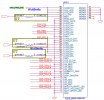Well, I'm happy to report that I am at least out of "being the death of me" territory and now I'm pretty convinced I either have a damaged video cable or, less likely, a screen that failed almost immediately.
I still cannot explain why the Windows startup sound is no longer consistently playing, because it was. But if the machine is connected to my TV via the HDMI cable the display duplicates fully normally and I can control everything as one normally would. The machine is running Windows 11, but the information from Dell based on the service tag indicates it shipped with Windows 10. The client is using a Microsoft Account linked Win11 user account, which is a big heap off my mind in case of disasters of many other sorts.
I need to get in touch with the folks at Laptopscreen.com to see what troubleshooting steps they want me to take in an attempt to isolate the actual issue, as the screen has a lifetime warranty, and I certainly have not abused it.
Addendum: Since the machine is clearly alive and working with the HDMI cable, I called the folks at Laptopscreens.com, and they gave me one suggestion, trying the keyboard shortcut CTRL + WinKey + Shift + B to force reloading of the drivers. And they've agreed already that if that doesn't work, and since the screen worked very briefly, that it is most likely a screen failure "out of the box" and will exchange it. I still cannot commend this company more highly for its customer support and technical support. They are incredibly prompt, don't treat you like an idiot or make you repeat diagnostic processes you tell them you've already done, and they stand behind their product. All three of those things are just so incredibly rare these days.