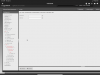Hi all.
I need help figuring this out, hoping you guys can help.
I have a client, a small accountant office of 2 people. They have 2 or three computers in use at one time, and those are used for multiple QB files/versions and the typical file sharing. Their file shares are currently housed on a Synology box. They also have a new computer acting as a "server" for a piece of investment software called FundCount. It's actually a Windows 10 Pro machine running that database program, and they login to the software via web browser by the server's IP address and a custom port number 9333.
I've set them up with an Edgerouter X and an IPsec L2TP VPN to enable them to access the program from outside the office.
Now they're hiring an outside consultant and they would like for him to have access only to the FundCount program buy not to their QB files or file shares. I'm not sure how to proceed here. Is there a way to setup the VPN so that it only gives access to port 9333, or am I supposed to set the permissions on the server side? Once he gets in via the VPN, he's technically on the local network and can see their file shares. Since they're using multiple versions of QB, and QB recommends Everyone access for their files, would there be a way to prevent the consultant access to those by an explicit deny rule? Not sure if that's what I want.
I'm pretty sure I'm missing something simple here and I'm looking at the wrong side of this. Need someone to point me in the right direction.
Thanks so much.
I need help figuring this out, hoping you guys can help.
I have a client, a small accountant office of 2 people. They have 2 or three computers in use at one time, and those are used for multiple QB files/versions and the typical file sharing. Their file shares are currently housed on a Synology box. They also have a new computer acting as a "server" for a piece of investment software called FundCount. It's actually a Windows 10 Pro machine running that database program, and they login to the software via web browser by the server's IP address and a custom port number 9333.
I've set them up with an Edgerouter X and an IPsec L2TP VPN to enable them to access the program from outside the office.
Now they're hiring an outside consultant and they would like for him to have access only to the FundCount program buy not to their QB files or file shares. I'm not sure how to proceed here. Is there a way to setup the VPN so that it only gives access to port 9333, or am I supposed to set the permissions on the server side? Once he gets in via the VPN, he's technically on the local network and can see their file shares. Since they're using multiple versions of QB, and QB recommends Everyone access for their files, would there be a way to prevent the consultant access to those by an explicit deny rule? Not sure if that's what I want.
I'm pretty sure I'm missing something simple here and I'm looking at the wrong side of this. Need someone to point me in the right direction.
Thanks so much.