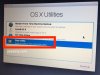I don't usually touch Apple products (if I can help it) so I have close-to-zero experience with this stuff.
However, a friend has begged me to swap out his HDD for an SSD, because he's frightened he might break the screen. Stupidly I agreed to help
So, I am armed with the 'pizza cutter' tool to remove the adhesive (what the hell is wrong with using screws, Apple!!??), the replacement adhesive strips, the temp sensor (build into a short M/F SATA cable), the new SSD and the following guide:
https://www.ifixit.com/Guide/iMac+Intel+27-Inch+Retina+5K+Display+Hard+Drive+Replacement/30522
I understand that the screen is fragile and that I need to proceed VERY carefully. But, once the screen is removed and disconnected, the physical drive swap looks fairly straightforward ...
Is there anything else I should be aware of?
He tells me he needs nothing on the old drive, so the plan is to install the new SSD 'as is' (ie unformatted and uninitialised). If I remember correctly (form one or two past Apple experiences), I just need to get the thing online and it will download and re-install the OS. Is that correct?
However, a friend has begged me to swap out his HDD for an SSD, because he's frightened he might break the screen. Stupidly I agreed to help
So, I am armed with the 'pizza cutter' tool to remove the adhesive (what the hell is wrong with using screws, Apple!!??), the replacement adhesive strips, the temp sensor (build into a short M/F SATA cable), the new SSD and the following guide:
https://www.ifixit.com/Guide/iMac+Intel+27-Inch+Retina+5K+Display+Hard+Drive+Replacement/30522
I understand that the screen is fragile and that I need to proceed VERY carefully. But, once the screen is removed and disconnected, the physical drive swap looks fairly straightforward ...
Is there anything else I should be aware of?
He tells me he needs nothing on the old drive, so the plan is to install the new SSD 'as is' (ie unformatted and uninitialised). If I remember correctly (form one or two past Apple experiences), I just need to get the thing online and it will download and re-install the OS. Is that correct?