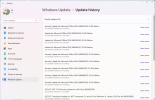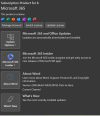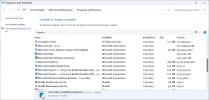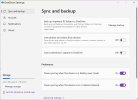I used a freshly downloaded ISO file, mounted as a virtual drive, and running setup.exe for Windows 11 from it.
If I had done a Reset, I definitely would have noted that, as it is not, in my opinion or observation, a fresh install of Microsoft's Windows 10/11, but of what shipped with the PC from the factory.
I already noted that I did not do a diskpart, removing all partitions. That should be unnecesary since it's my machine, and the "keep nothing" option should overwrite everything, and I do mean everything, when being used as I used it.
In any case, I'm not worrying about it anymore. I've also found an "interesting development" as far as OneDrive goes, too. It just did not seem to be working, at all, on my partner's computer, so I resorted to uninstalling OneDrive and then using winget to reinstall it. On my machine, if you open OneDrive Settings, you see this:
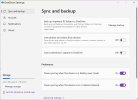
and that's what they had looked like on his, too. But after uninstalling and reinstalling using winget, his Settings are of the "Classic Control Panel" version. They do not use the modern UI.
This is something I just will never get. Why what winget gets, and should be the latest and greatest released version (I wasn't using either of the internal versions or the insidef version), differs from what comes with a clean install of Win11 is a mystery.