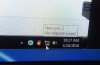DonS
Active Member
- Reaction score
- 81
- Location
- Phoenix, AZ
Hey all!
I am having this issue in particular clients office at the moment. They have about a dozen computers and a majority are showing an exclamation mark over the internet connection showing "not internet access". However, they are connected.
The bigger problem is that they are heavy Outlook users and attach files from the recently used file list. However, when the computers exhibit this "not internet access" error, Outlook thinks it is offline and the recent file list is greyed out (the files are all located on a share drive).
I have tried removing the network cards from device manager, reinstalling them; updating drivers, etc. With no change. However, with the amount of computers exhibiting this, I am feeling it may be more of a network issue.
Any suggestions regarding this issue would be most welcome!
I am having this issue in particular clients office at the moment. They have about a dozen computers and a majority are showing an exclamation mark over the internet connection showing "not internet access". However, they are connected.
The bigger problem is that they are heavy Outlook users and attach files from the recently used file list. However, when the computers exhibit this "not internet access" error, Outlook thinks it is offline and the recent file list is greyed out (the files are all located on a share drive).
I have tried removing the network cards from device manager, reinstalling them; updating drivers, etc. With no change. However, with the amount of computers exhibiting this, I am feeling it may be more of a network issue.
Any suggestions regarding this issue would be most welcome!