Hello folks,
Trying to upgrade the current SSD from 250GB M.2 SATA to 1TB SSD SATA (Crucial MX500) through cloning.
It does have the two options for connection.
Seems to work but highly unstable.
First boot, failed to detect the SATA SSD, goes to want to do diagnostics. Cancelled out diagnostics to restart, it picks up the SSD and everything looks good.
Then BSOD, restarts, fails to detect the SATA drive, reboot it picks it up and runs no problems until the next BSOD.
I've disabled Fast Boot in BIOS, updated BIOS to latest available
Set 5sec boot delay
disabled Fast Start in Power Options
Disabled all other boot options other than the SSD
In desperation checked the manual:
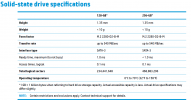

My interpretation of this is that max SSD capacity is 256GB, very nasty if that's the case.
Haven't come across restricted devices in Windows builds since the IBM Aptiva's days.
Or is it a case of it being temperamental with the Micron SSD? That's what I had at hand, and it's getting painful to just order something else with the shortages biting here too

Anyone found a way around this please?
Trying to upgrade the current SSD from 250GB M.2 SATA to 1TB SSD SATA (Crucial MX500) through cloning.
It does have the two options for connection.
Seems to work but highly unstable.
First boot, failed to detect the SATA SSD, goes to want to do diagnostics. Cancelled out diagnostics to restart, it picks up the SSD and everything looks good.
Then BSOD, restarts, fails to detect the SATA drive, reboot it picks it up and runs no problems until the next BSOD.
I've disabled Fast Boot in BIOS, updated BIOS to latest available
Set 5sec boot delay
disabled Fast Start in Power Options
Disabled all other boot options other than the SSD
In desperation checked the manual:
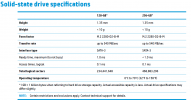

My interpretation of this is that max SSD capacity is 256GB, very nasty if that's the case.
Haven't come across restricted devices in Windows builds since the IBM Aptiva's days.
Or is it a case of it being temperamental with the Micron SSD? That's what I had at hand, and it's getting painful to just order something else with the shortages biting here too
Anyone found a way around this please?

