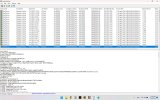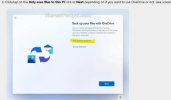Yeah, just shocks me that software developers ...these days, don't consider that.
Well, it does me, too, if we're talking new software. I believe the version we're dealing with was last under major development early in the Win10 era. It's another case where they've been working on "a complete rewrite" that's hopelessly behind schedule.
They're trying to squeek by "with what we have now" and keep promising the appearance of the new version. And, if nothing else, the client I worked with has been promised a free upgrade to that new version when it is released (which is supposed to happen this year).
She was a far more sophisticated end user than I typically deal with. She'd done a reset on her Windows 11 laptop, had done uninstall/reinstall for the misbehaving program, had obtained the immediately prior version of the program (and engaged in a lengthy back and forth with the company's tech support folks) to install and found it worked perfectly.
It was what I found this morning, supplying the company with the app crash info, and verifying that I had zero issue installing and running on both a Win10 and Win11 machine that uses only local storage for default libraries that finally "shook the tree" enough to get this:
-------
There are few things that can cause this here is a list of things to Check.
First make sure please if you have Windows r 11 you have all current Windows updates
That your account has Administrative Privileges
Un install Solar Fire
Restart your PC
Turn off your anti virus program and Windows defender while you install Solar Fire you can turn it back on
once Solar Fire is up and running
Re install Solar Fire
If you still have problems you may have connected to the cloud or One Drive
You must disable One Drive or the Cloud OR Create a New Local User
If turning off ondrive doesn't quite work. You have to tell it not to backup or sync the documents folder automatically first, which is hard to find. The easiest thing to do is to go into apps and completely uninstall onedrive.
We suggest uninstalling one drive. Then uninstall solar file saying no I don't want to keep anything.
Then change the entire computer to uk english not just the keyboard. If The PC is not in English
Then install Solar Fire.
Directions Below To Unsync instead of Un installing ONeDrive
Some Solar Fire users are having issues with file paths because of changes in how Microsoft One Drive syncs the Documents folder where Solar Fire keeps its files.
Solar Fire wants to look in c:\users\yourname\documents\solar fire user files. However, One Drive tries to move things to c:\users\yourname\documents\onedrive\solarfireuserfiles... which Solar Fire can't use.
The solution is to turn off One Drive's syncing of the Documents folder inside of the One Drive app or to uninstall or disable One Drive all together.
Next, it's necessary to redo the settings, so you need to uninstall Solar Fire and say 'no I don't want to keep my files and settings' and then to reinstall Solar Fire again.
This Microsoft link talks about syncing. You want to get to the 'sync files' page (shown below) and uncheck 'sync all files' and uncheck 'documents'.
https://support.office.com/en-us/ar...-windows-615391c4-2bd3-4aae-a42a-858262e42a49
#2 of 3 ----------------------------
Look for quick access in the windows file explorer and if you see it disable the documents folder from quick access.
-------
It was immediately obvious to me that the issue lay with the fact that things were set up with OneDrive being used for the default Windows libraries. And in this case, the client would never have had enough space with just 5GB for that to work over the long term.
At present, she's planning to do a completely clean reinstall of Win11 using freshly created media, and be certain NOT to have OneDrive involved from the outset. It's the appropriate solution for her.