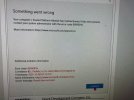thecomputerguy
Well-Known Member
- Reaction score
- 1,414
Two completely different clients call complaining that they are having to sign into Office, OneDrive, Adobe etc. Every time the computer is rebooted, or even after an extended period of time.
I log in to their systems and for one client I check the credential manager and there isn't anything there under Windows Credentials. I login to her MS account, OneDrive and Adobe and it's filled with credentials for Adobe and Credentials fill in for outlook.office365.com, MicrosoftOffice16_Data:SSPI:user@domain.com
Everything functions normally, reboot the computer, credentials are gone, everything requires re-login, then credentials are stored again under generic credentials.
OVER and OVER.
Both computers are running 2004
One is
Dell (Roughly 8 Months old)
i5
16GB
500GBNVme
Other one is similar specs
Both in Workgroup
Any ideas?
I log in to their systems and for one client I check the credential manager and there isn't anything there under Windows Credentials. I login to her MS account, OneDrive and Adobe and it's filled with credentials for Adobe and Credentials fill in for outlook.office365.com, MicrosoftOffice16_Data:SSPI:user@domain.com
Everything functions normally, reboot the computer, credentials are gone, everything requires re-login, then credentials are stored again under generic credentials.
OVER and OVER.
Both computers are running 2004
One is
Dell (Roughly 8 Months old)
i5
16GB
500GBNVme
Other one is similar specs
Both in Workgroup
Any ideas?