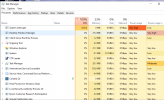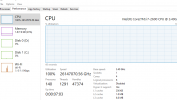I've got a no-name desktop (retired medical) on the bench that is locked at 100% CPU. I've pushed it through all the Win10 updates and upgrades and it still stays locked at 100% on all cores. It's a 3.4 ghz i7. What's weird is Task Manager shows the process speeds don't add up to more than 30-50% and the clock speed on the performance tab is off the charts. I ran DISM with no issues. I'm not understanding what goes on here???? Thoughts?
You are using an out of date browser. It may not display this or other websites correctly.
You should upgrade or use an alternative browser.
You should upgrade or use an alternative browser.
CPU at 100% and extremely confused
- Thread starter Diggs
- Start date
britechguy
Well-Known Member
- Reaction score
- 4,751
- Location
- Staunton, VA
Locked for how long? I've seen new installs peg sometimes for quite a while, but then once they return to normal they never do again.
If you haven't allowed it to run overnight, untouched, to see if this goes away, I would.
If you haven't allowed it to run overnight, untouched, to see if this goes away, I would.
I've let it for several hours and several boots. The customer brought it in stuck in a repair boot loop. I cloned to an SSD and pushed it in and out of Safe Mode and all seems fine until I saw the CPU usage. Look at the CPU speed!(?)
britechguy
Well-Known Member
- Reaction score
- 4,751
- Location
- Staunton, VA
I've seen occasional weird happenings with clones to SSD from HDD. Are you able to try a clean reinstall as a test?
HCHTech
Well-Known Member
- Reaction score
- 4,203
- Location
- Pittsburgh, PA - USA
That's fast, man! I would boot to Linux and see if you get similar performance numbers, just to rule out the processor itself acting weird or a motherboard issue, it is 9 years old, after all. Otherwise, go for a fresh install on a spare SSD.
Sky-Knight
Well-Known Member
- Reaction score
- 5,570
- Location
- Arizona
Control Panel -> Power Options -> Change Plan Settings -> Change Advanced Power Settings
Then finally, check in the Processor Power Management section, make sure that Maximum Processor State is set to 100%.
I've had a few over the years where that value changes, and the system will spool interrupts to keep the CPU load artificially low in those cases, looks just like the above in task manager.
Then finally, check in the Processor Power Management section, make sure that Maximum Processor State is set to 100%.
I've had a few over the years where that value changes, and the system will spool interrupts to keep the CPU load artificially low in those cases, looks just like the above in task manager.
gadgetfixup
Well-Known Member
- Reaction score
- 1,026
- Location
- NWI
What AV are you running? Every time I've experienced this, it was an AV sucking all the CPU.
phaZed
Well-Known Member
- Reaction score
- 3,148
- Location
- Richmond, VA
Surprised nobody has suggested looking in the "details" tab as opposed to the Processes tab.. things are hidden in the processes tab.
I doubt some 3rd-party software (barring a Windows-centric issue from the cloning) is causing Windows to report 26147070.56GHz!
My bet is a bad/failing MOBO, but dang, that's a weird one!
I doubt some 3rd-party software (barring a Windows-centric issue from the cloning) is causing Windows to report 26147070.56GHz!
My bet is a bad/failing MOBO, but dang, that's a weird one!
GTP
Well-Known Member
- Reaction score
- 9,746
- Location
- Adelaide, Australia
I would format another drive with Win 10 and see what it says, or as suggested boot up a Linux distro.
I've seen this before with failing motherboard chipsets.
Is Cortana on and active?
Have you tried restarting "Application Management" in Services?
Also you can modify the TokenBroker in regedit.
HKEY_LOCAL_MACHINE\SYSTEM\CurrentControlSet\Services\TokenBroker
Set it to 4
Reboot and see if the issue is fixed.
I've seen this before with failing motherboard chipsets.
Is Cortana on and active?
Have you tried restarting "Application Management" in Services?
Also you can modify the TokenBroker in regedit.
HKEY_LOCAL_MACHINE\SYSTEM\CurrentControlSet\Services\TokenBroker
Set it to 4
Reboot and see if the issue is fixed.
Last edited:
Runs fine in Linux. 0-1% CPU. (Also used HWInfo to double check in Windows and it also show all 4 cores 100% utilized.)I would format another drive with Win 10 and see what it says, or as suggested boot up a Linux distro.
I've seen this before with failing motherboard chipsets.
Is Cortana on and active?
Have you tried restarting "Application Management" in Services?
Also you can modify the TokenBroker in regedit.
HKEY_LOCAL_MACHINE\SYSTEM\CurrentControlSet\Services\TokenBroker
Set it to 4
Reboot and see if the issue is fixed.
Cortana is not running or at least not active. (Always runs in the background.)
AMS was not running and set to manual. I set to Auto and it is running but didn't resolve the problem.
Reset which value to 4 in TokenBroker?
Only Windows Defender running but any AV should show up under Task Manager.
"Details" tab (thank you for the reminder @phaZed ) shows CPU at 99% idle (System Idle Process). So is the processor really busy? What is Task Manager and HWInfo using for hardware reporting that Details does not?
User performance is good but a fast i7 with Samsung SSD would still perform well under load. CPU feels cool but fan is always (even in Linux) running fast.
Hmmm......
gadgetfixup
Well-Known Member
- Reaction score
- 1,026
- Location
- NWI
What does HWinfo show? Seems Windows isn't correctly reporting CPU load as speed is totally skewed. I'd try some different tools to measure CPU load.
nlinecomputers
Well-Known Member
- Reaction score
- 8,593
- Location
- Midland TX
Need to run Process Manager on this. More details than just task manager.
Shows 100% on all 4 cores.What does HWinfo show? Seems Windows isn't correctly reporting CPU load as speed is totally skewed. I'd try some different tools to measure CPU load.
Thank you @nlinecomputers . Always forget about this about the time I need it again.Need to run Process Manager on this. More details than just task manager.
Process Explorer showing 99+% System Idle Process.
I ran it for a couple of hours, turned it off and the i7 heatsink was stone cold. If it was running at 100% for 2 hours it would be toasty.
I'm going to assume this is a reporting issue internally and that things are stable. I'll offer a N&P to the customer but at this time I don't really see the need.
britechguy
Well-Known Member
- Reaction score
- 4,751
- Location
- Staunton, VA
I'd still try doing a repair install to see if that might fix the issue. I have, on more than one occasion, seen that fix things that any number of ministrations and exorcisms prior didn't touch.
nlinecomputers
Well-Known Member
- Reaction score
- 8,593
- Location
- Midland TX
Could be a driver issue. Chipset might be incorrectly reporting specs to windows. Check device manager and system information carefully and make sure it is reporting the correct hardware.
Hmmm.... Sound ports weren't working on it correctly either. Just the front headphones, nothing in the rear. I ran SDI and just checked the audio updates and SDI resolved the sound issues with updates/correct drivers. Maybe I should/will run SDI again and let the other 8-10 drivers install. I'm hesitant as I've had SDI bork a few things in the past. I'm wondering how much time I should spend on this or if I should just leave well enough alone.Could be a driver issue. Chipset might be incorrectly reporting specs to windows. Check device manager and system information carefully and make sure it is reporting the correct hardware.
phaZed
Well-Known Member
- Reaction score
- 3,148
- Location
- Richmond, VA
I would do like @britechguy says and do a new install, maybe on a spare drive for testing. See if the same GHz issue is happening on that install. If it is, then it's likely a hardware issue.
I wonder if the GHz being reported incorrectly is causing problems with "CPU scheduling" and thread creating/execution, etc. That could explain why Windows is 100% on CPU, or what it thinks is 100%.
I wonder if the GHz being reported incorrectly is causing problems with "CPU scheduling" and thread creating/execution, etc. That could explain why Windows is 100% on CPU, or what it thinks is 100%.
Last edited:
Linux runs perfect, remember?then it's likely a hardware issue.
phaZed
Well-Known Member
- Reaction score
- 3,148
- Location
- Richmond, VA
Ah, nope, I skipped right over that line, lol.Linux runs perfect, remember?
Similar threads
- Replies
- 7
- Views
- 842
- Replies
- 3
- Views
- 765
- Replies
- 8
- Views
- 1K