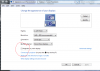Cody Shepherd
Member
- Reaction score
- 13
- Location
- New Jersey, United States
Hi again! (I'm becoming a frequent poster, that's probably not good)
I recently installed a new EVGA GTX 960 into my client's computer. It was the same exact card he had installed before, but the card previous had a chipped HDMI port and therefore could not run via HDMI. That being said, the computer ran fine via DVI. The motherboard has no display ports to use for troubleshooting purposes, so I am limited to the card itself.
After installing the new graphics card (again, identical to the one removed except it doesn't have a broken HDMI port), the computer booted to the POST/BIOS screen no problem via HDMI. But once it started loading the OS, before getting to the Windows Logo screen, the display goes black and shows no connection. When using DVI, though, it displays perfectly fine.
I guess my first step should be to boot into safe mode with networking and see if I experience the same issues? Not sure if its relative to the OS or if it's something about the motherboard.
Graphics Card: EVGA GeForce GTX 960 SSC
Motherboard: ASUS M5A97 R2.0
Any advice would be awesome!
EDIT: I have since updated the bios to the most recent version, and that change anything
I recently installed a new EVGA GTX 960 into my client's computer. It was the same exact card he had installed before, but the card previous had a chipped HDMI port and therefore could not run via HDMI. That being said, the computer ran fine via DVI. The motherboard has no display ports to use for troubleshooting purposes, so I am limited to the card itself.
After installing the new graphics card (again, identical to the one removed except it doesn't have a broken HDMI port), the computer booted to the POST/BIOS screen no problem via HDMI. But once it started loading the OS, before getting to the Windows Logo screen, the display goes black and shows no connection. When using DVI, though, it displays perfectly fine.
I guess my first step should be to boot into safe mode with networking and see if I experience the same issues? Not sure if its relative to the OS or if it's something about the motherboard.
Graphics Card: EVGA GeForce GTX 960 SSC
Motherboard: ASUS M5A97 R2.0
Any advice would be awesome!
EDIT: I have since updated the bios to the most recent version, and that change anything
Last edited: