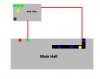Big Jim
Well-Known Member
- Reaction score
- 183
- Location
- Derbyshire, UK
I went out to a customer on Saturday who run a softplay centre.
The issue I went out for highlighted a number of other flaws in their network.
They currently don't really have customers separated on the network and have asked me to quote to "upgrade" them as it were.
The customer wifi acess is via netgear router that is on the wall in the main room.
however they also have a TV that display adverts etc hard-wired in to that router, which I don't like.
This router is plugged in to a walljack that leads back to the main office.
They have a similar setup for the till system as well, and they have another PC that the owner uses on the front desk connected to the same wifi that the customer use.
To make my life a lot easier, I was planning on splitting both of the ethernet cables in to 2 walljacks. and running 2 x 100Mbit ethernet down 1 cable.
I haven't ever done this before because I have always been involved in the planning stages and able to tell people to run more cable.
Is it really bad practice to do this ?
Running additional cable won't be easy so I'll end up having to come up with another solution if this isn't feasible.
Also is there a handy diagram how to split the cable also ?
I am not 100% sure which cables are actually used for 100Mbit, just aware that it only requires 2 twisted pairs.
The issue I went out for highlighted a number of other flaws in their network.
They currently don't really have customers separated on the network and have asked me to quote to "upgrade" them as it were.
The customer wifi acess is via netgear router that is on the wall in the main room.
however they also have a TV that display adverts etc hard-wired in to that router, which I don't like.
This router is plugged in to a walljack that leads back to the main office.
They have a similar setup for the till system as well, and they have another PC that the owner uses on the front desk connected to the same wifi that the customer use.
To make my life a lot easier, I was planning on splitting both of the ethernet cables in to 2 walljacks. and running 2 x 100Mbit ethernet down 1 cable.
I haven't ever done this before because I have always been involved in the planning stages and able to tell people to run more cable.
Is it really bad practice to do this ?
Running additional cable won't be easy so I'll end up having to come up with another solution if this isn't feasible.
Also is there a handy diagram how to split the cable also ?
I am not 100% sure which cables are actually used for 100Mbit, just aware that it only requires 2 twisted pairs.