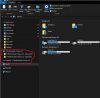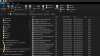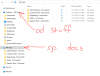thecomputerguy
Well-Known Member
- Reaction score
- 1,377
I have a client who does some pretty basic file sharing but in a previous post I had mentioned that they keep deleting stuff, mainly because of lack of attention.
I want to try and move their data to OneDrive and get them syncing on a cloud platform for easier recovery. Most all of their data is Word, Excel, or PDF's, they are a Law Firm.
I starting getting OneDrive setup on all of their accounts, most of which are Office 365 E1. I got them all logged in to their OneDrive accounts and then I attempted to familiarize myself with file sharing from within OneDrive.
Dropbox is nice because when you share something with someone they get a pop-up in their tray asking them if they want to accept the invite. Once they do then the folder is added to their own Dropbox folder.
Is there any way to make it as simple as this with OneDrive? I started sharing files, then I had to click a link and login to the O365 portal, then find the shared with me section, and then manually tell the file to sync to my account after which it didn't even put it in the OneDrive folder for some reason.
Id like to be able to make a "SHARED" folder. Share it with the 3 other people at the company, then have it drop all the data into their OneDrive folder. It sounds simple to me but it just started getting weird pretty quickly.
Any help?
I want to try and move their data to OneDrive and get them syncing on a cloud platform for easier recovery. Most all of their data is Word, Excel, or PDF's, they are a Law Firm.
I starting getting OneDrive setup on all of their accounts, most of which are Office 365 E1. I got them all logged in to their OneDrive accounts and then I attempted to familiarize myself with file sharing from within OneDrive.
Dropbox is nice because when you share something with someone they get a pop-up in their tray asking them if they want to accept the invite. Once they do then the folder is added to their own Dropbox folder.
Is there any way to make it as simple as this with OneDrive? I started sharing files, then I had to click a link and login to the O365 portal, then find the shared with me section, and then manually tell the file to sync to my account after which it didn't even put it in the OneDrive folder for some reason.
Id like to be able to make a "SHARED" folder. Share it with the 3 other people at the company, then have it drop all the data into their OneDrive folder. It sounds simple to me but it just started getting weird pretty quickly.
Any help?