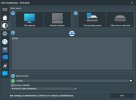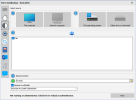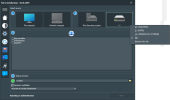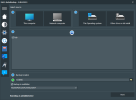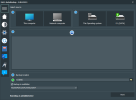@fabs Yeah that definitely looks better but it's still not really obvious at a glance. It would probably take me a few seconds to realize that the colored icons were active. Making the box itself a different color when it's selected would be a lot more obvious. Obviously if you want to use blue you'll have to get rid of the blue color on the monitor and the blue Windows logo color but honestly you'd be better of with grey icons (not greyed out but like the selected icon on the upper right on your last image) with the only difference being the box that's selected will either be outlined or the box itself filled with a different color.
EDIT: Actually it's pretty obvious that the "This operating system" box is greyed out but only because of the grey Windows logo. If the selected icon (in the upper right corner of your last image) was greyed out, it wouldn't be obvious at all because it's a grey hard drive. If you were to replace that icon with something that wasn't grey, you might be able to get away with just greying it out.