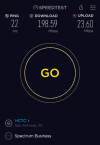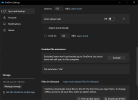@Porthos
But my situation is not that one. On the source machine, OneDrive and M365 were not in use, and there was a hair over 512 GB of data backed up from local storage.
On the target machine, M365 and OneDrive are in use, with the corresponding 1 TB of space, and with all "what had been local folders" for Documents, Music, Pictures, etc., mapped to OneDrive.
What I would expect, when restoring from Fabs, and which is what did appear to happen, is that the stuff that was backed up from the local libraries on the source machine would be restored to the equivalent on the target machine, but where those equivalents are all mapped to OneDrive by Windows 11. There's not really insufficient space unless literally everything must land locally, and nothing can be synced to OneDrive in the cloud during the restoration process. This does not seem to be the case, as when I checked this morning quite a bit had already been synced to OneDrive and the process is continuing as we speak.
But that warning, which I understand, was strictly about space available on the local C: drive, which is insufficient. But that's not where the data is actually being placed other than as a waystation, and it doesn't appear that OneDrive and Fabs restore are not working at the same time, with OneDrive shoveling into the cloud what Fabs is shoveling on to the local drive. I don't think the pace is the same, byte for byte, but it need not be if OneDrive upload is "fast enough" to allow enough local space to exist for what's coming in based on what's already "gone up."